ifconfig
[root@zabbix ~]# yum -y install net-tools$ ifconfig eth0 up # 关闭网卡
$ ifconfig eth0 down # 激活网卡
$ ifconfig #处于激活状态的网络接口
$ ifconfig -a #所有配置的网络接口,不论其是否激活
$ ifconfig eth0 #显示eth0的网卡信息
$ ifconfig eth0 add 33ffe:3240:800:1005::2/64 # 为网卡eth0配置IPv6地址
$ ifconfig eth0 del 33ffe:3240:800:1005::2/64 # 为网卡eth0删除IPv6地址
$ ifconfig eth0 hw ether 00:AA:BB:CC:dd:EE # 修改MAC地址
$ ifconfig eth0 arp #开启网卡eth0 的arp协议
$ ifconfig eth0 -arp #关闭网卡eth0 的arp协议
$ ifconfig eth0 mtu 1500 #设置能通过的最大数据包大小为 1500 bytes
# 配置IP地址
[root@localhost ~]# ifconfig eth0 192.168.2.10
[root@localhost ~]# ifconfig eth0 192.168.2.10 netmask 255.255.255.0
[root@localhost ~]# ifconfig eth0 192.168.2.10 netmask 255.255.255.0 broadcast 192.168.2.255IP
配置临时有效
$ ip a # 查看IP地址
$ ip link show # 查看网络接口信息、网关
$ ip link set eth0 upi # 开启网卡
$ ip link set eth0 down # 关闭网卡
$ ip link set eth0 promisc on # 开启网卡的混合模式
$ ip link set eth0 promisc offi # 关闭网卡的混个模式
$ ip link set eth0 txqueuelen 1200 # 设置网卡队列长度
$ ip link set eth0 mtu 1400 # 设置网卡最大传输单元
$ ip addr show # 查看网卡IP信息
$ ip addr add 192.168.0.1/24 dev eth0 # 设置eth0网卡IP地址192.168.0.1
$ ip addr del 192.168.0.1/24 dev eth0 # 删除eth0网卡IP地址
$ ip route show # 查看系统路由
$ ip route add default via 192.168.1.254 # 设置系统默认路由
$ ip route list # 查看路由信息
$ ip route add -host 192.168.10.200 gw 192.168.10.254 #指定主机路由
$ ip route add -net 192.168.4.0/24 gw 192.168.0.254 #指定网段路由
$ ip route add 192.168.4.0/24 via 192.168.0.254 dev eth0 # 设置192.168.4.0网段的网关为192.168.0.254,数据走eth0接口
$ ip route add default via 192.168.0.254 dev eth0 # 设置默认网关为192.168.0.254
$ ip route del 192.168.4.0/24 # 删除192.168.4.0网段的网关
$ ip route del default # 删除默认路由
$ ip route delete 192.168.1.0/24 dev eth0 # 删除路由DNS
$ cat /etc/resolv.conf # 查看DNS,文件由网络管理服务生成,手动修改仅临时有效NMCLI
$ nmcli general # 显示一般状态信息
$ nmcli connection show # 查看当前连接状态
$ nmcli connection reload # 重启服务
$ nmcli connection show -active # 显示活动的连接
$ nmcli connection show "lan eth0" # 显示指定一个网络连接配置
$ nmcli device status # 显示设备状态
$ nmcli device show eno16777736 # 显示指定接口属性
$ nmcli device show # 显示全部接口属性
$ nmcli device disconnect ens160 # 断开网络链接
$ nmcli dev con ens224 # 激活网络链接,会自动给该网卡生成一个同名的配置文件,并且DHCP
$ nmcli con up static # 启用static连接配置
$ nmcli con up default # 启用default连接配置
$ nmcli con add help # 查看帮助
$ nmcli connection show --active
$ nmcli connection add type ethernet ifname ens160 con-name test-ens160 ipv4.method manual ipv4.addresses 192.168.10.80/24 ipv4.gateway 192.168.10.2 ipv4.dns 202.103.44.150 autoconnect yes
$ nmcli connection modify ens160ipv4.method auto # 将连接设置为使用 DHCP
$ nmcli connection modify ens224 i fname ens160 # 把ens224的配置给ens160使用
$ nmcli connection edit # 交互式编辑器配置文件
/etc/NetworkManager/system-connections
Hosts
[root@localhost ~]# cat /etc/hosts
127.0.0.1 localhost localhost.localdomain localhost4 localhost4.localdomain4
::1 localhost localhost.localdomain localhost6 localhost6.localdomain6
192.168.1.1 www.caoshaoqing.top www
192.168.1.2 mail.caoshaoqing.top mail- Linux服务器内核需要支持8021q模块;
$ modprobe 8021q #加载8021q模块
$ lsmod | grep -i 8021q #验证
8021q 40960 0
garp 16384 1 8021q
mrp 20480 1 8021q- 分别创建两个vlan接口:
nmcli connection add type vlan con-name ens32.20 dev ens32 id 20
nmcli connection add type vlan con-name ens32.30 dev ens32 id 30- 配置子接口ens32.20
$ nmcli connection modify ens32.20 ipv4.addresses 192.168.20.101/24 ipv4.gateway 192.168.20.1 ipv4.method manual connection.autoconnect yes
$ nmcli connection down ens32.20
$ nmcli connection up ens32.20- 配置子接口ens32.30
$ nmcli connection modify ens32.30 ipv4.addresses 192.168.30.101/24 ipv4.gateway 192.168.30.1 ipv4.method manual connection.autoconnect yes
$ nmcli connection down ens32.30
$ nmcli connection up ens32.30- 修改主配置文件
$ vi /etc/sysconfig/network-scripts/ifcfg-ens33
TYPE=Ethernet
BOOTPROTO=none
DEVICE=ens32
ONBOOT=yes- 创建并修改子接口ens32.20
$ vi /etc/sysconfig/network-scripts/ifcfg-ens32.20
DEVICE=ens32.20
BOOTPROTO=none
ONBOOT=yes
IPADDR=192.168.20.101
PREFIX=24
NETWORK=192.168.20.0
VLAN=yes- 创建并修改子接口ens32.30
$ vi /etc/sysconfig/network-scripts/ifcfg-ens32.30
DEVICE=ens32.30BOOTPROTO=none
ONBOOT=yesIPADDR=192.168.30.101
PREFIX=24
NETWORK=192.168.30.0
VLAN=yes- 重启网络服务
$ systemctl restart network
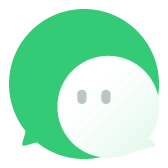



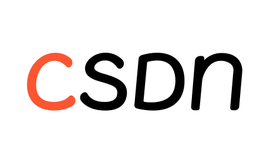
Comments NOTHING